Network Search Web UI¶
This documentation introduces the web user interface for the INDRA Network Search Service.
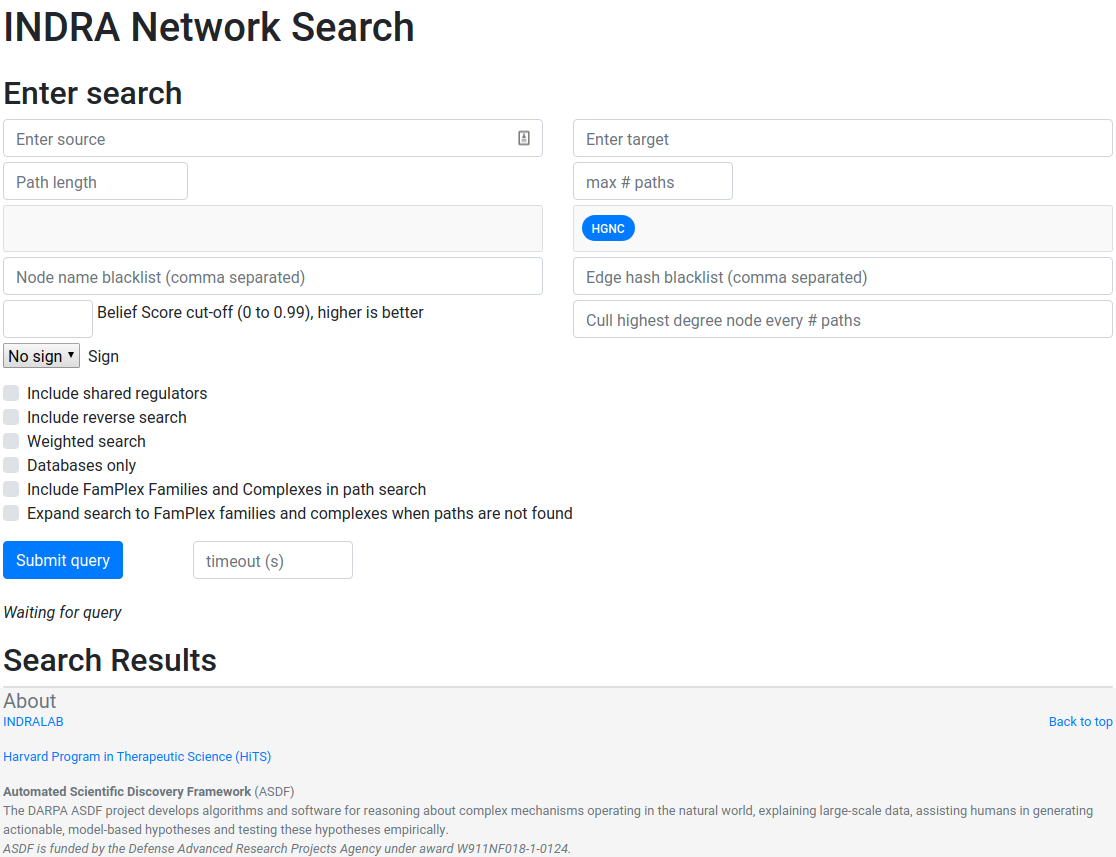
The network search interface with no input or results.
The Graphs Used¶
The multiple graphs used for the network search is assembled from a full snapshot of the INDRA DataBase and is updated regularly. Each statement that includes two or three agents are assembled into the support for the edges for the graphs with one edge possibly containing multiple statements. There are three graph types used:
- DiGraph
- signed edge DiGraph
- signed node DiGraph
The DiGraph is used for unsigned causal search and for assembling the statement data supporting the results of the search while the signed node graph is used for signed causal search and the signed edge graph is used for assembling the statement data supporting the signed node search results.
The edges in the signed edge graphs only contain statements that have clear up- or downreguations associated with them, which currently is IncreaseAmount and Activation for upregulation, and DecreaseAmount and Inhibition for downregulation.
The code assembling the graphs can be found in net_functions.py in the function sif_dump_df_to_digraph().
Search Options¶
Source and Target¶
At least one of source and target is mandatory for the search. The source and target are the nodes between which to find a path. Source and target does not have to be of the allowed namespaces (see below). If no result is found initially, grounding is done on the service backend to try to find an alternative name for the provided node name. If only one of source or target is provided, an open ended breadth first search is done instead if a path search.
Path Length¶
The path length to search for. Should be a positive integer. For the purpose of this search interface, the path length is defined here as the number of edges between the source and the target.
Max # Paths¶
The maximum number of results to return per category in the results. The default and the maximum allowed is 50 results.
Statement Types to Exclude¶
This is a multiselect dropdown which contains multiple statement type names to exclude from the results. If an edge of a path only contain statement types that are excluded, the whole path will be skipped from the result.
Node Namespaces to Include¶
The namespaces included here are the ones that are allowed on any node visited in the path search. The namespace of the source and target are excluded from this restriction. A namespace in INDRA is the type of identifier used to uniquely identify an entity. For example, a chemical can be identified using a CHEBI identifier and would then be identified in the CHEBI namespace.
Node Name Blacklist¶
Node names entered here are skipped in the path search. This is a good way to avoid nodes of extremely high degree that overwhelmes the results and effectively blocks out results including lower degree nodes. See also Cull Highest Degree Node below.
Edge Hash Blacklist¶
To ignore a specific statement supporting an edge, the statement hash for that statement can be added here.
Belief Score cut-off¶
This option enables a belief score cut-off so that statements supporting an egde has to have a belief score above this threshold. It is set to zero by default. Read more about belief scores in the belief module of INDRA.
Cull Highest Degree Node¶
Entering an integer N here allows the path search to include the highest degree node for the first N returned paths, after which it is added to the Node Name Blacklist. This is repeated for the second highest degree node for the following N paths, then for the third highest degree node and so forth. Note: This option is currently only applied for unsigned path searches.
Signed Search¶
To perform a signed search, click on the drop down menu that says “No sign” and chose a sign. “+” means that all the returned paths are upregulations, and “-” means that all the returned paths are downregulations. For the purpose of signed search, only statements that imply a clear up- or downregulation are considered. Currently this mean IncreaseAmount and Activation for upregulation, and DecreaseAmount and Inhibition for downregulation.
Include Reverse Search¶
With this option, the reverse search from target to source is done as well as the original search from source to target. If the timeout is reached (see below) before the reverse seach can start, the reverse search will not return any paths. If the timeout is reached during the reverse search, fewer paths than for the original search will be retured.
Weighted Search¶
When performing a weighted search, the cost along every path encountered is calculated as the sum of the weights along the path. The paths are then returned in ascending order of cost. The cost of a path is defined as the sum of the weights of all the edges along the paths. The weigthed search uses a slightly modified version of the Djikstra weighted search empolyed in Networkx. Note: A weighted search is costly and usually takes longer than a normal search. It is common that a very heavy weigthed search times out, especially for a signed weighted search.
The code implemented for the weighted search is available on github in the function shortest_simple_paths().
Databases Only¶
With this option, only statements that contain sources from curated databases like PathwayCommons and Signor are allowed to support edges in the returned paths.
Include Famplex Families and Complexes in Path Search¶
This option allows for edges to be between a gene and its family or beteween a gene and a complex formed by its encoded protein. For example: an edge between BRCA1 and its family BRCA would be allowed.
Expand search to FamPlex¶
If a path search returns empty, this option will allow the path search to be retried with parents if the source and/or target entities. For example, if a search with BRCA1 as source returns empty, the search would be retried with the BRCA family as source instead.
Timeout¶
Setting a timeout allows to set a larger (or smaller) timeout than the default 30 seconds timeout. The time since the path search was started is checked after each path has been checked during the search. If the time passed is larger than the allowed timeout, the search is interrupted and returns as fast as possible. The timeout provided has to be a decimal number smaller than or equeal to 120 seconds.
Result Categories¶
If there are no results for the specific section, that section’s card won’t show up. By default, the result cards are collapsed and only the card header is shown with a summary count of the number of results. To expand the card body, click on the card header.
Complexes and Families¶
This card shows the results of a search for common complexes and families between source and target. For example with BRCA1 and BRCA2 as source and target, respectively, the BRCA family would show up alongside the FANC family.
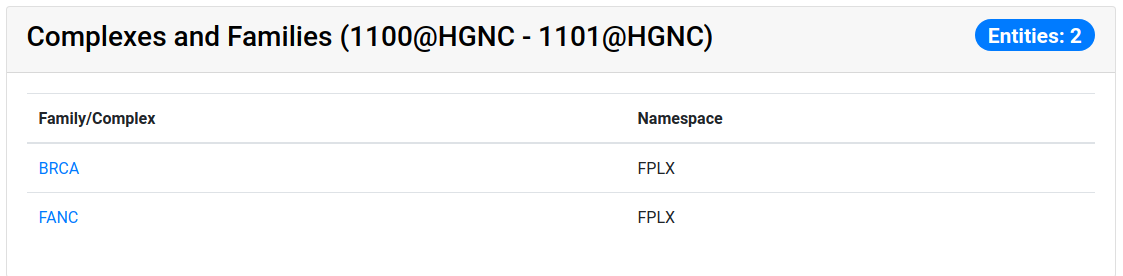
The result of a search with `BRCA1` and `BRCA2` as source and target, respectively for Complexes and Famlilies.
Common Targets¶
This card shows the direct downstream targets that are common to both the chosen source and target.
N Edge Paths¶
These card are shown per path length so that all paths with one edge are assembled under one card, all paths with two edges in another card and so forth.
Detailed Results¶
For each result card, the edges displayed link out to an INDRA DataBase query in order to further inspect the results. As the network search results are filtered in more detail than what is possible using the INDRA DataBase web interface, the statements shown can sometimes be slightly different than the edge data returned by the network search result.
Download Results¶
You can download the search result json and the statement jsons from the path search by clicking the link provided after the search has resolved.